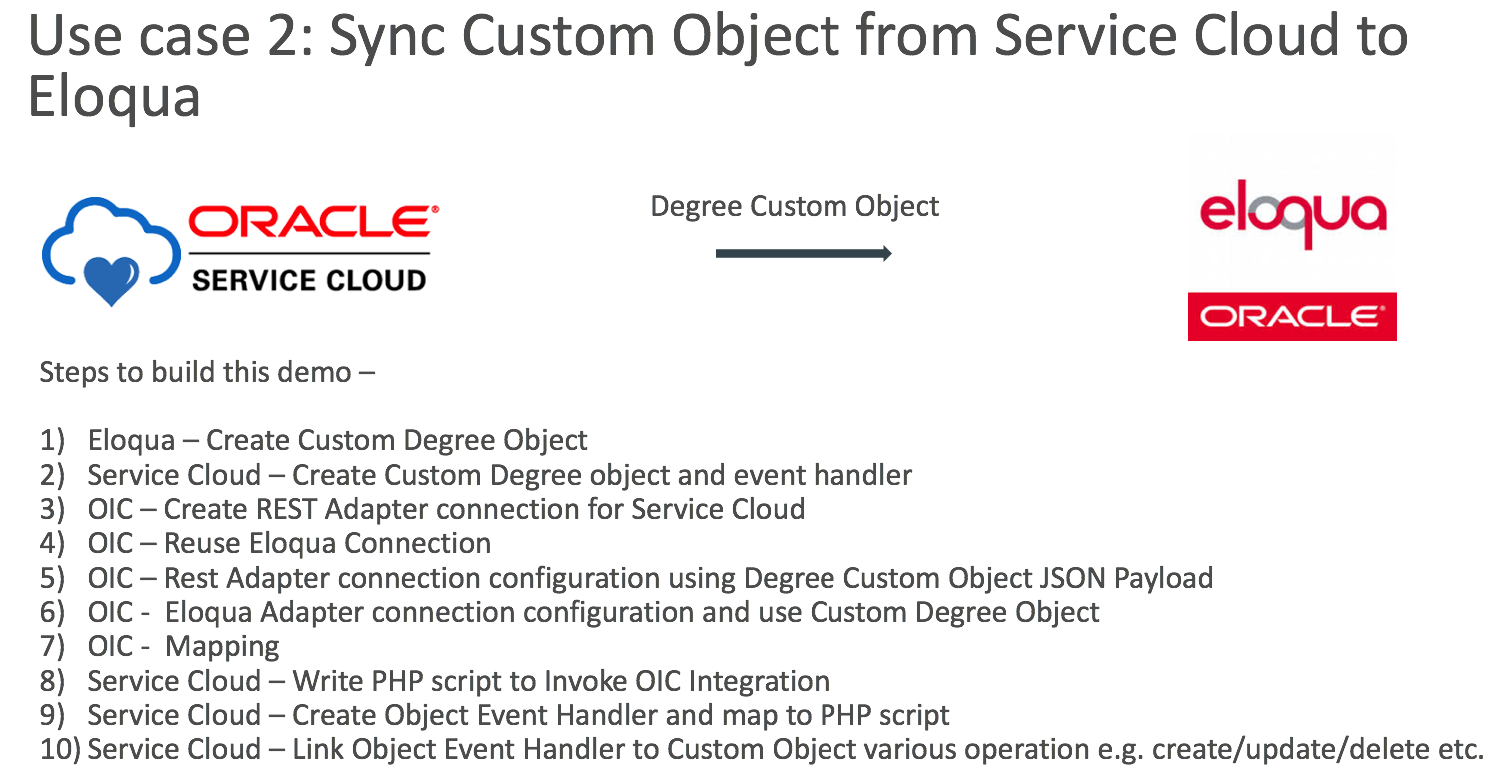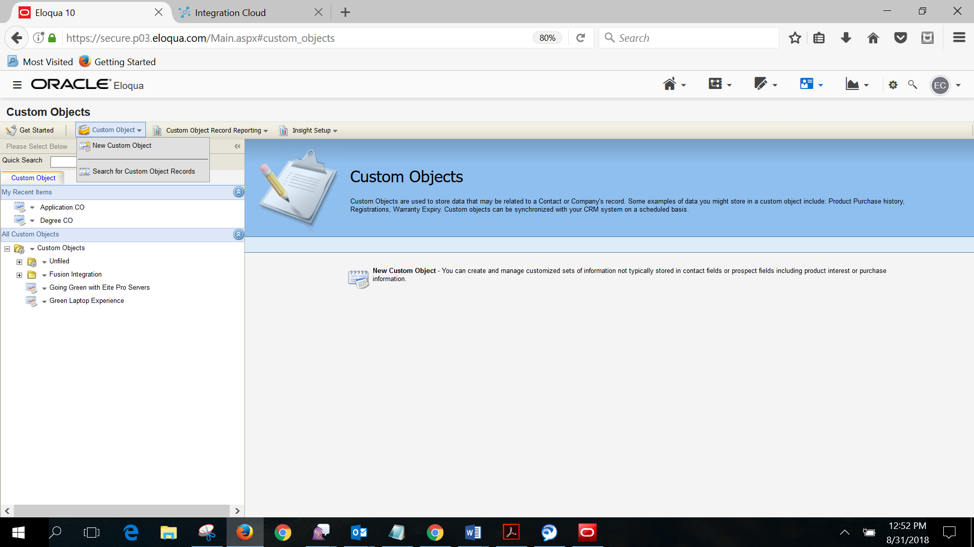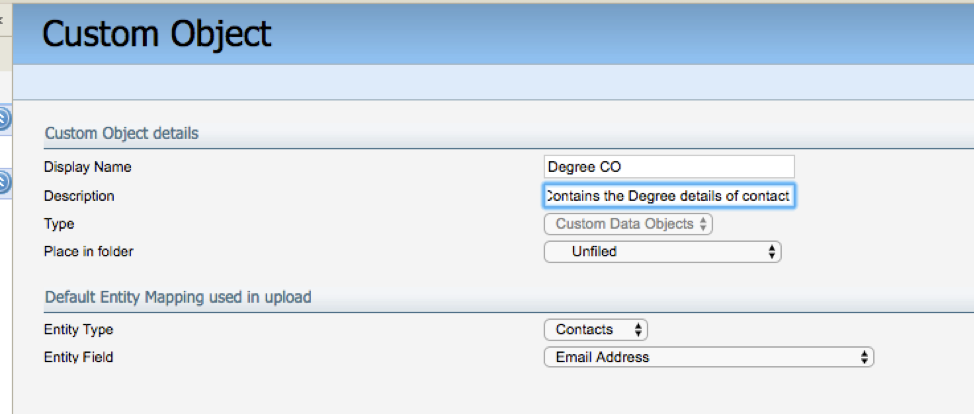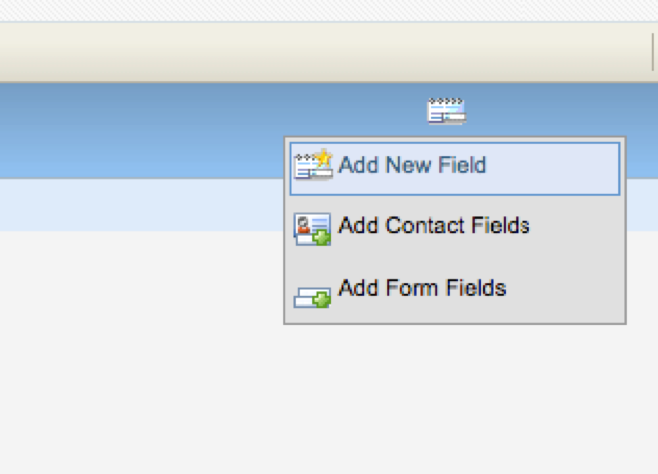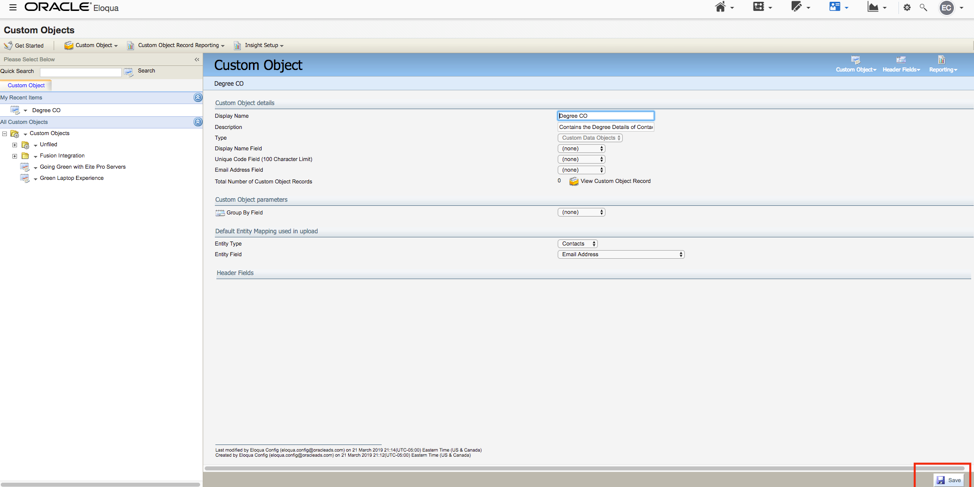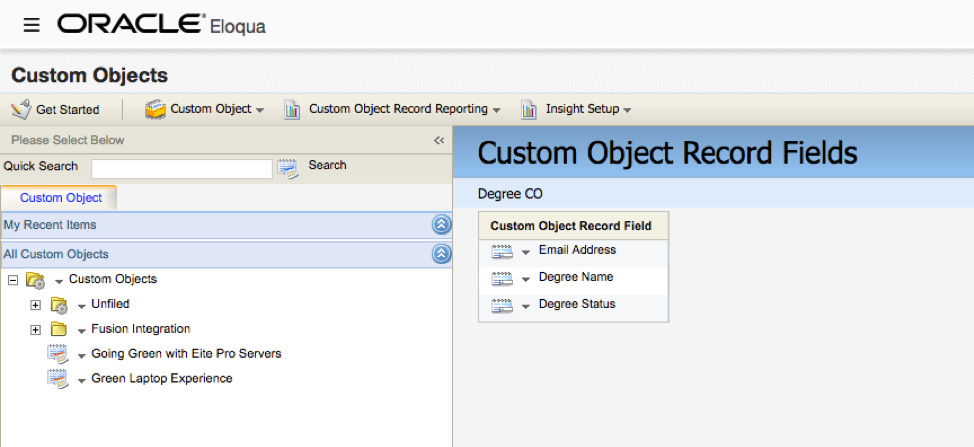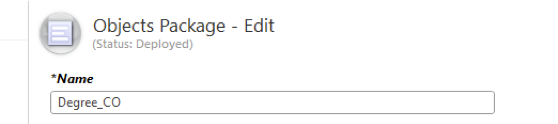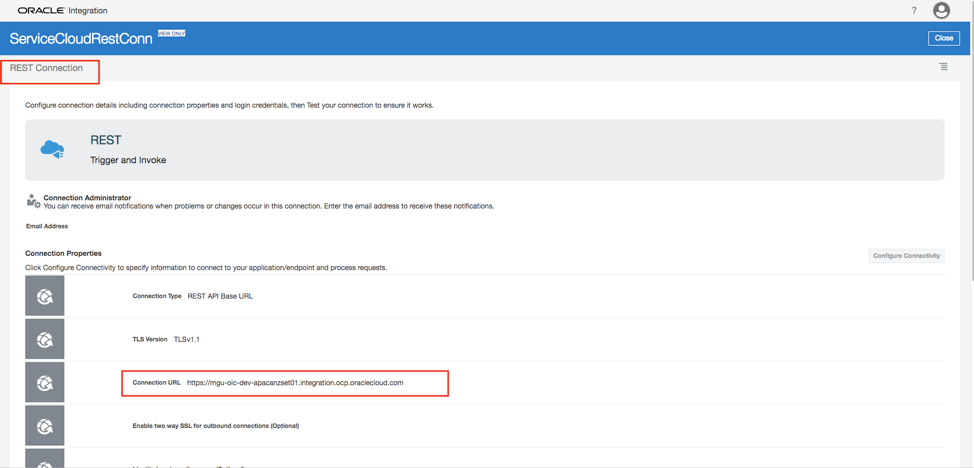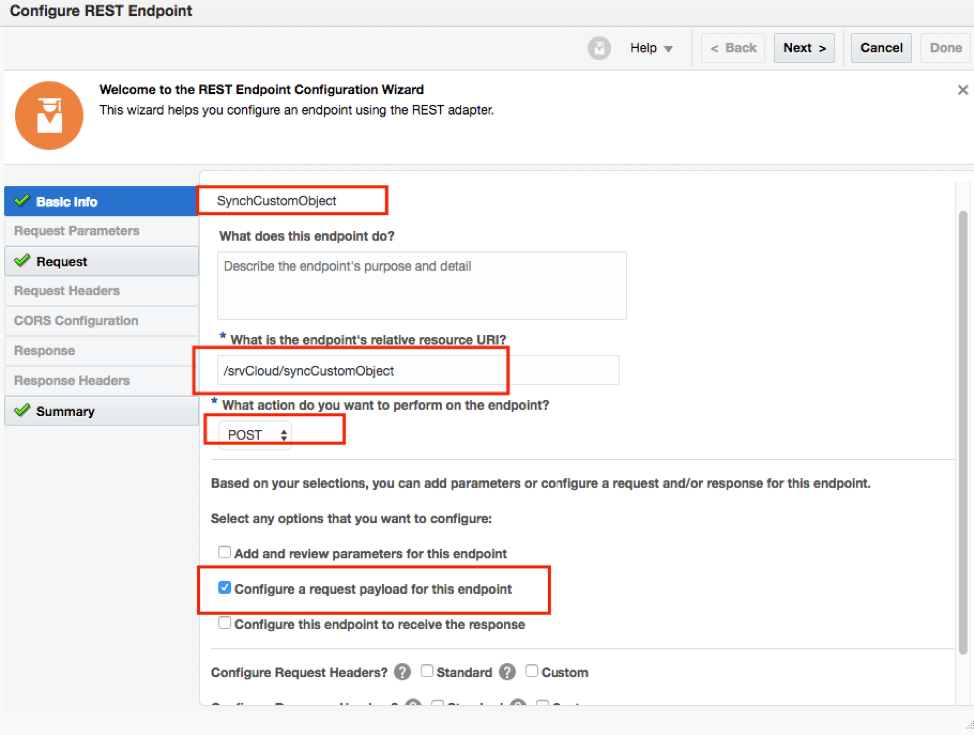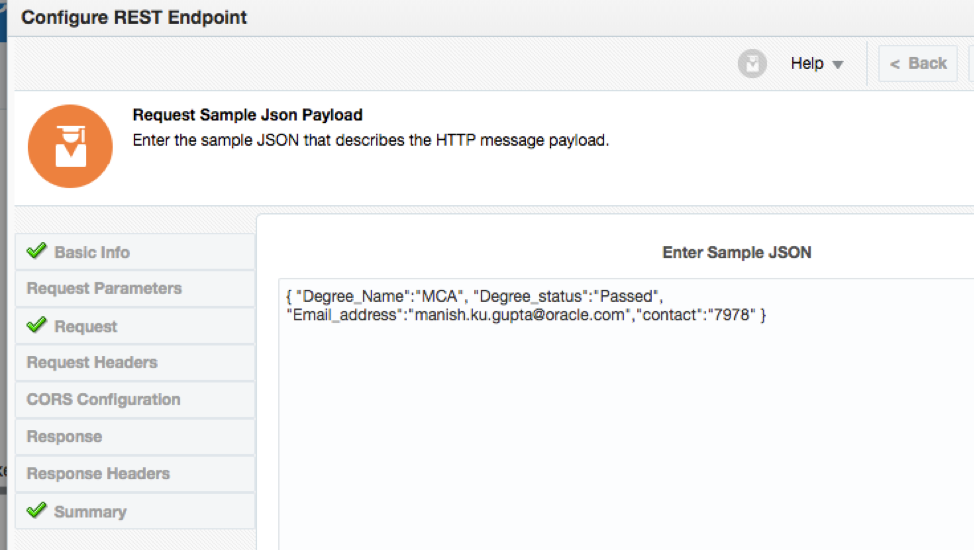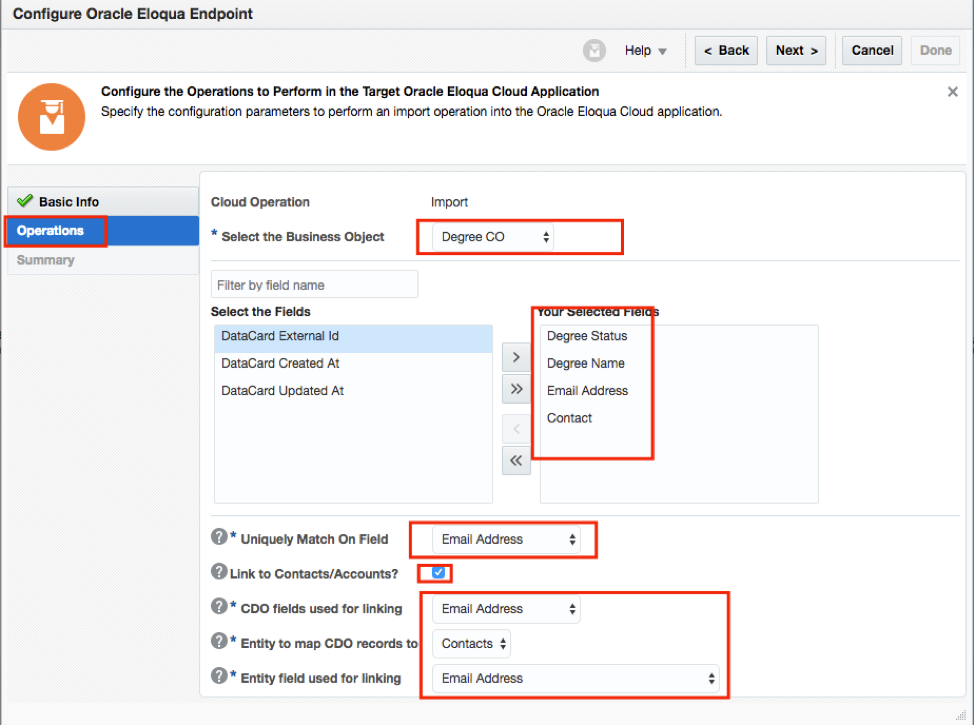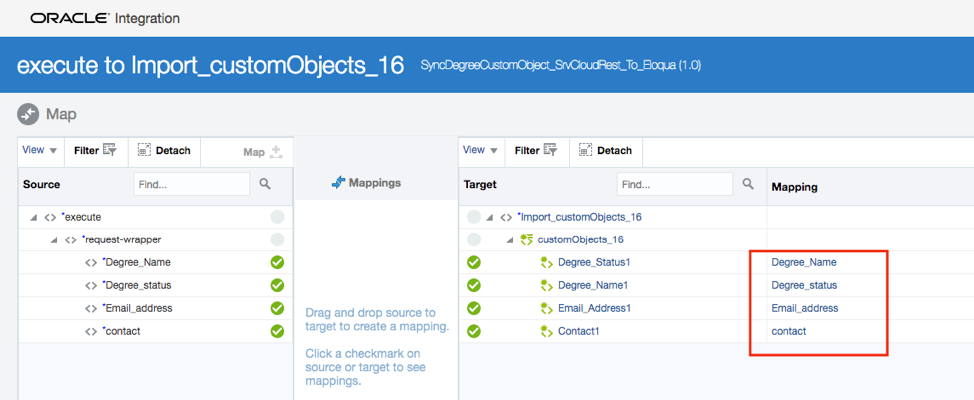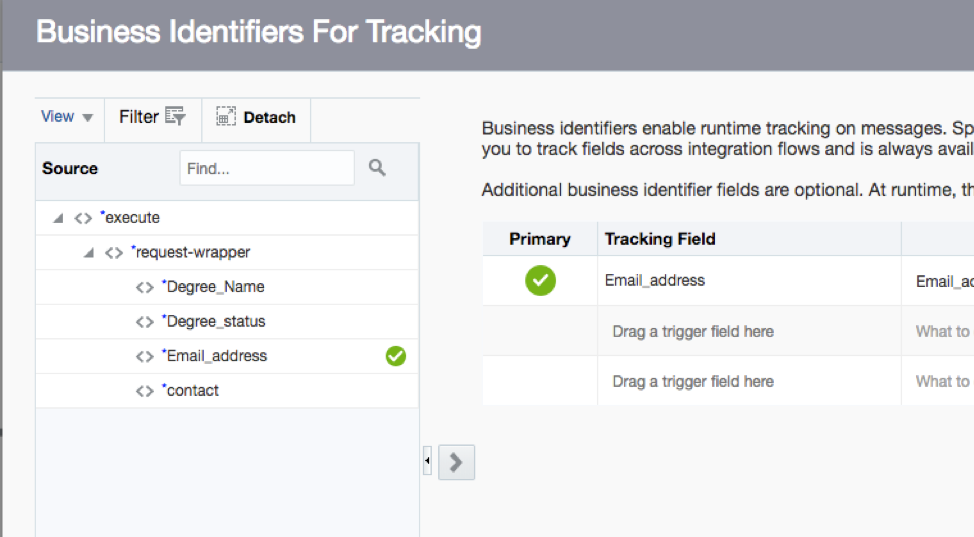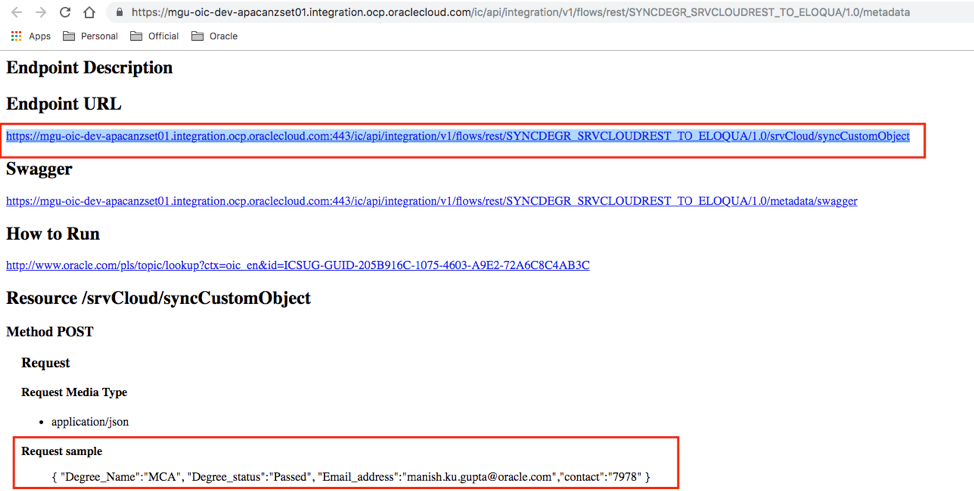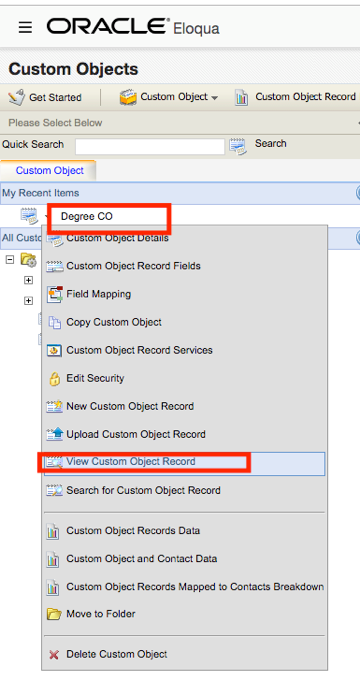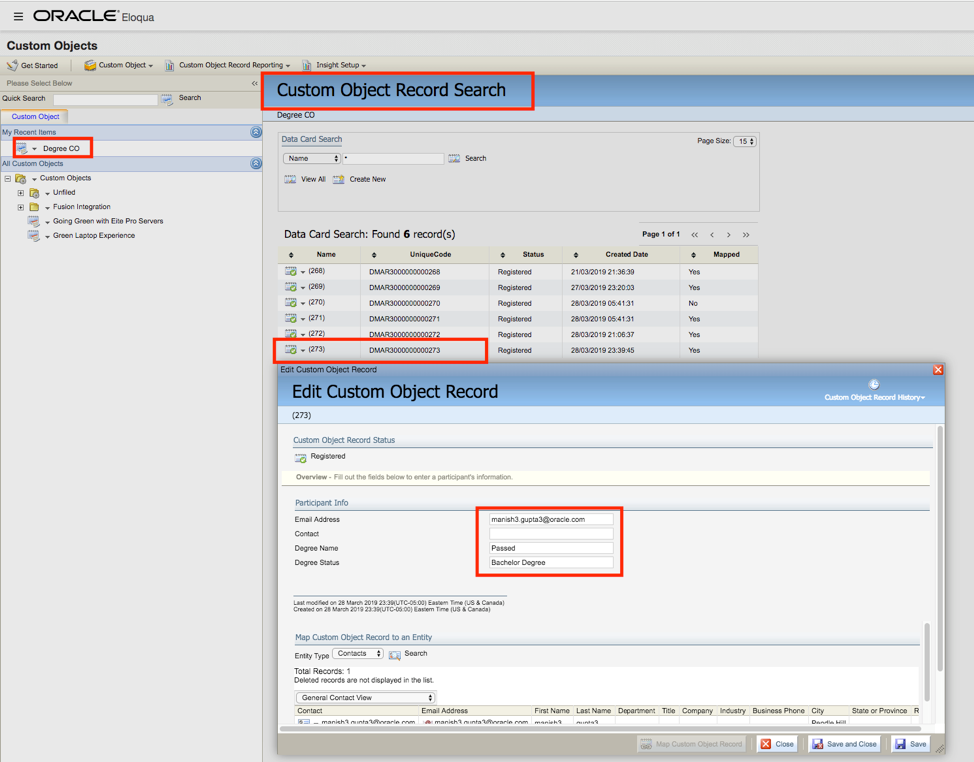Recently, I have been worked for different use-case scenarios between Service Cloud to Eloqua Integration using OIC, hence thought to publish this blog to cover all those scenarios.
This is first in series which will use standard business Contact object data replication, there will be two more blogs, one covering Custom Object replication and another one will be importing data in bulk from Service Cloud to Eloqua.
Before, I start showing the steps how Contact Business Object data can be replicate from Service Cloud to Eloqua. I need to emphasis the important of Service Cloud Adapter and Eloqua Adapter.
Oracle Integration cloud is the strategic product from Oracle for Integration. It has 60+ adapters which simplifying the Integration between heterogeneous applications. For this use case, I am using Rightnow Adapter and Eloqua Adapter. Rightnow adapter help to connect to Service Cloud and Eloqua Adapter for Eloqua system. Below is some of the important capabilities both adapters offers.
Service Cloud/ Rightnow Adatper Capabilities -
- Integrates easily with the Oracle Service Cloud application’s WSDL file
- Enables you to perform CRUD (create, get, update, and destroy) operations against Business Objects
- Support Service Cloud Event subscription for standard Business Object such as Contact, Incident and Organization (Trigger end)
- Supports the Righnow Object Query Language (ROQL) to query metadata information (Invoke end)
- Support Service Cloud Custom Object and attributes
- Automatically handles security policy details required to connect to the Oracle RightNow Cloud application.
- Provides standard error handling capabilities
Eloqua Adapter Capabilities -
- Integrates and accelerates Integration with the Oracle Eloqua System
- Provide support for trigger and invoke both role
- Enables you to perform import operation for Business Objects e.g. Contact, Accounts, Opportunities etc.
- Support Custom Object and attributes
- Automatically handles security policy details required to connect to the Oracle Eloqua application.
- Provides standard error handling capabilities
Use Case:
Contact business object is the standard object which exists in both sides. Its very common scenario when Contact gets created in Service Cloud that's need to be replicated to Eloqua as well or vice versa. In this blog I have focused on Service Cloud to Eloqua, but I may write another one which will show Eloqua to Service Cloud Contact object replication.
Service Cloud support event trigger mechanism, Service Cloud Adapter well developed to accomodate Service Cloud Event trigger for Contact, Incident and Organisation object only.
Below are the high level steps which needs to perform to Sync Contact business object from Service Cloud to Eloqua.
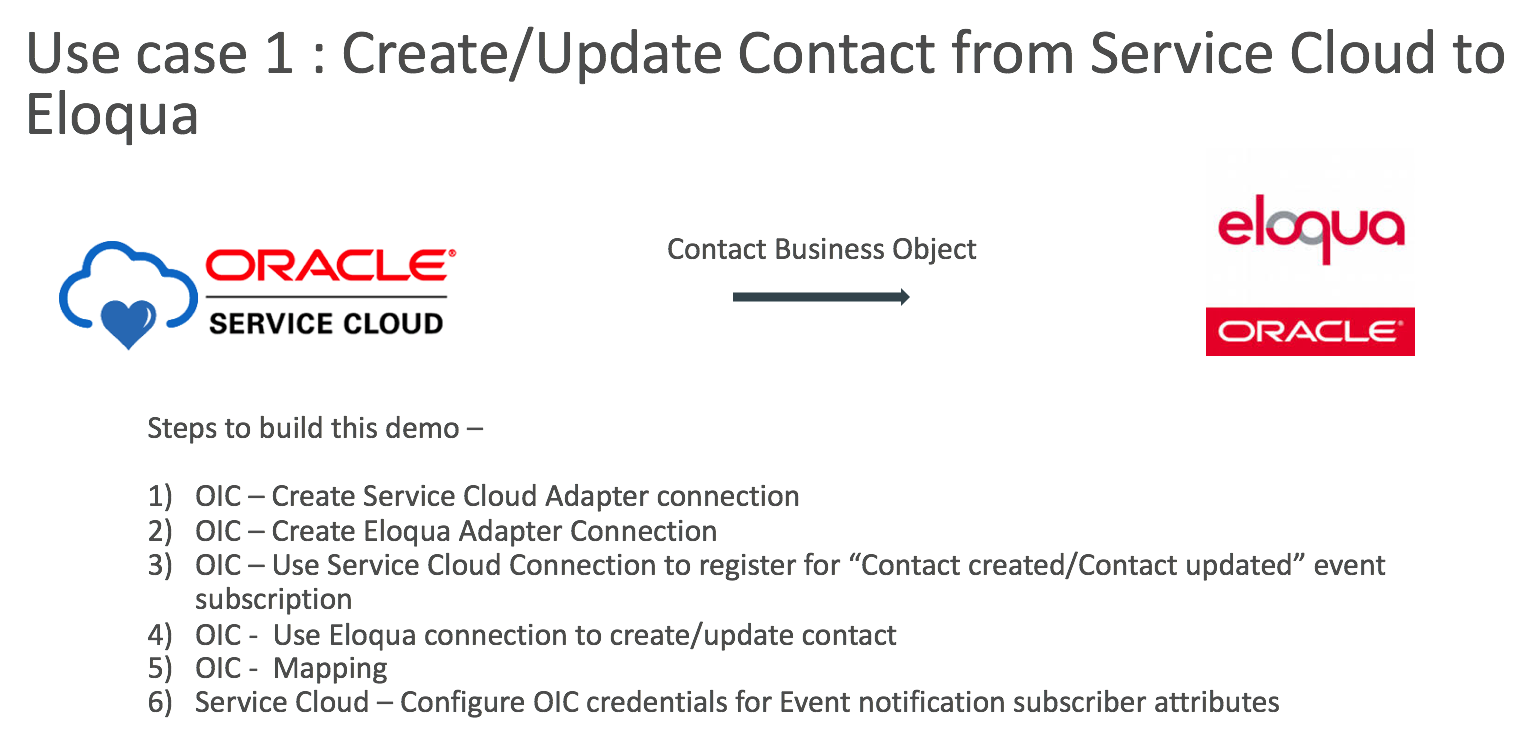
OIC- Create Service Cloud Adapter Connection
- Logic to OIC console, select "Integration>>Connection"
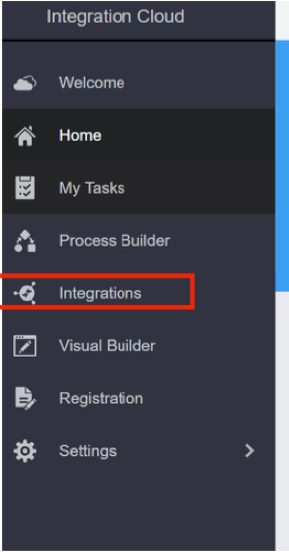
- Double Click on the connections to create the Service Cloud (Rightnow) connection, click on the create button and Select the Oracle Rightnow adapter from the list of adapters shown
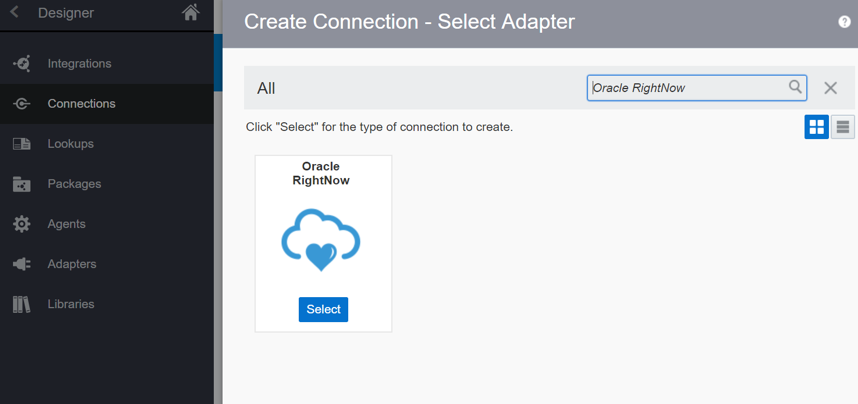
- Provide the name, Role as “Trigger and Invoke” and Description and click on Create.
- Please provide the WSDL URL and user name and password in the connector by clicking on the Configure Connectivity and Configure Security appropriately, save it and test it.
https://Site.rightnowdemo.com/services/soap/connect/soap?wsdl
e.g. https://rnowgse00269.rightnowdemo.com/services/soap/connect/soap?wsdl
Once the connection tested it will be ready to be used in any integration flows.
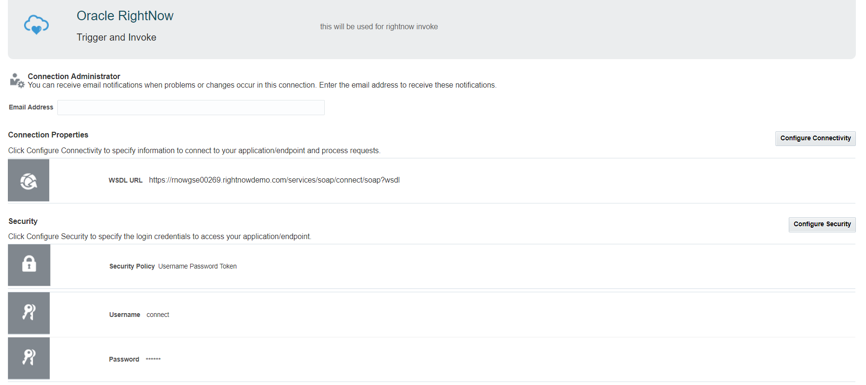
OIC - Create Eloqua Adapter Connection
Double Click on the connections to create the Eloqua connection, click on the Create button and Select the Eloqua adapter from the list of adapters shown
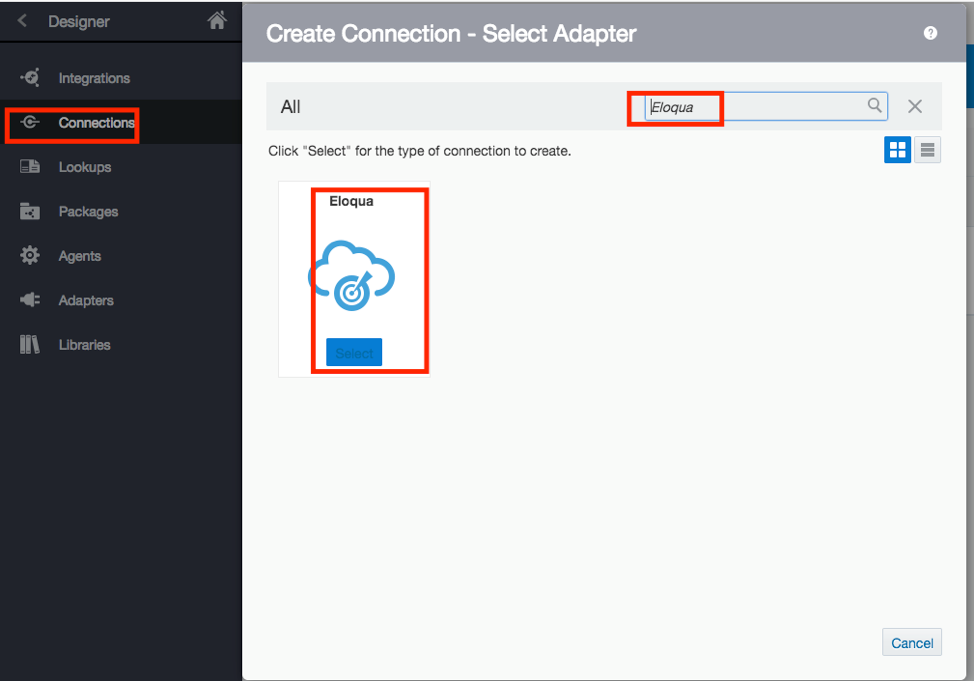
Supply the details of the Name of the new Connector (any meaningful name) and select the Role as “Trigger and Invoke” also provide a description .
Please provide the Company Name, User id and Password and test the connection and save. Sample is given below. You can get all these details from Eloqua Administrator who manage the Eloqua Site.
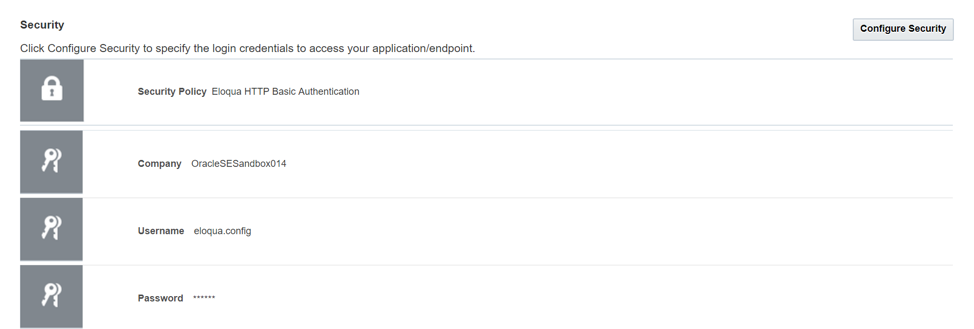
OIC – Create Integration
Once the connectors are configured, the integration flow has to be created for the use case of Contact Creation sync from Service Cloud to Eloqua.
Click on the Create in the Integration Designer as shown below and select the style for the integration as “Basic Routing”.
Note: I have selected basic routing just for quick implementation but that's not the recommended integration pattern, better selecting apps orchestration one which will offer much better orchestration capabilities.
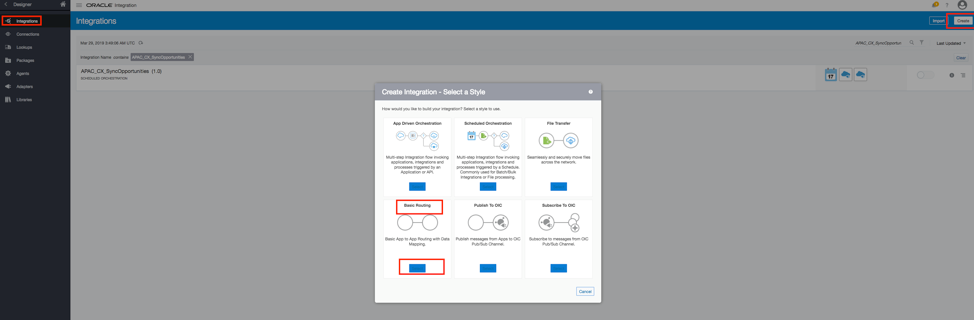
After this provide the name of the integration in the place holder as shown below
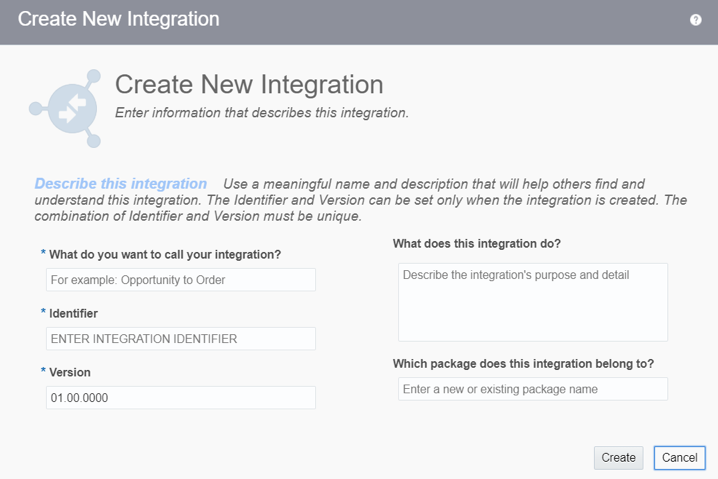
Next step is to Drag and Drop the Source connector and target connector for the integration
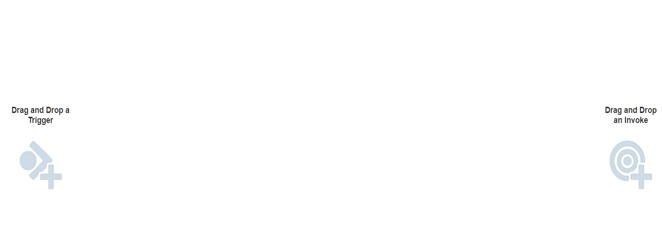
Since we have to capture the Source event subscription from Service Cloud and we have to sync it to Eloqua, select the Rightnow connector on the Trigger side and Eloqua connector on the invoke side of the integration.
The Next step is to Configure the End point of the Service Cloud
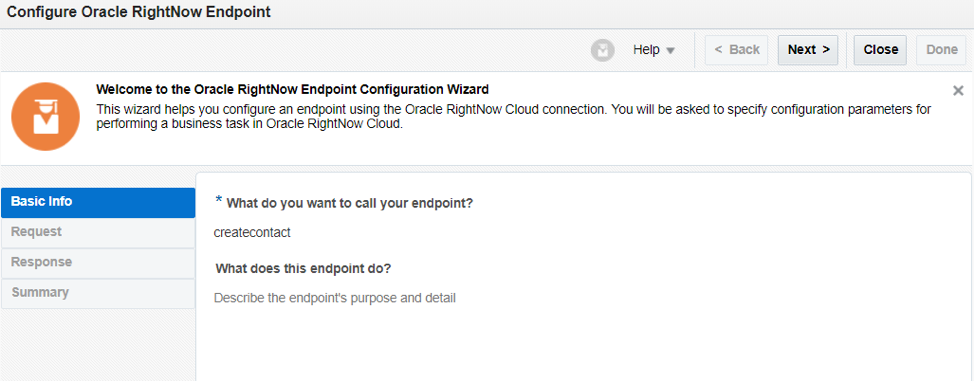
In the Event Subscription select the Contact Created Event in the configuration parameters
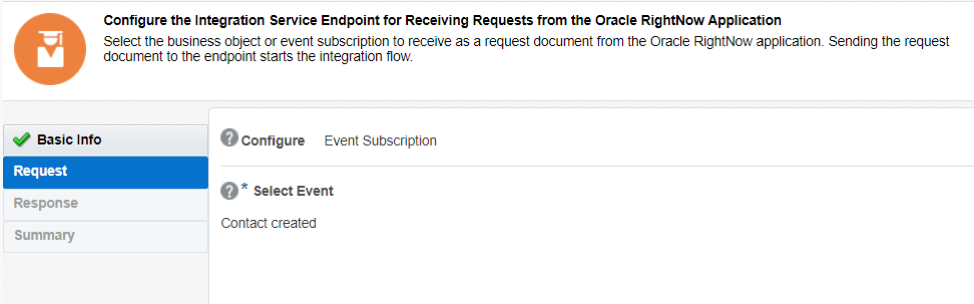
Select the response as none and click Done.
Similarly, for the Eloqua connector we have to configure the endpoint configuration parameters.
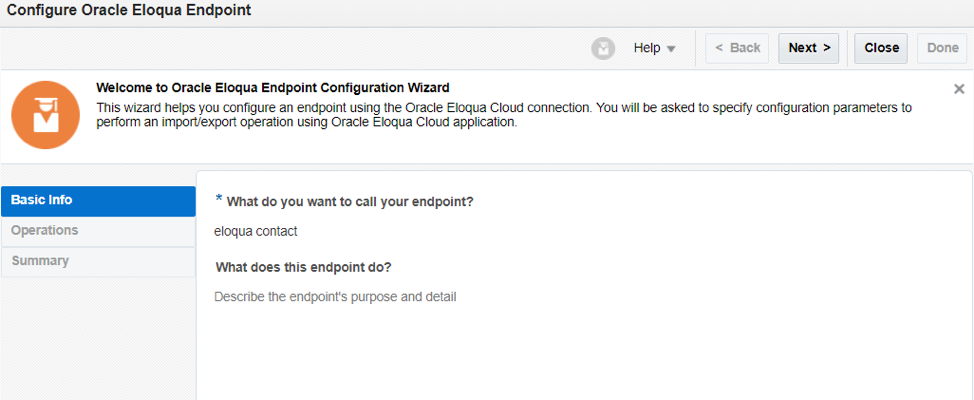
Select Contact from the Business Object option and the operation as “Import” and the Fields that needs to be mapped from the list. We also have to select the Unique Match field based on which the contact will be created on the Eloqua side. Please choose “Email Address”
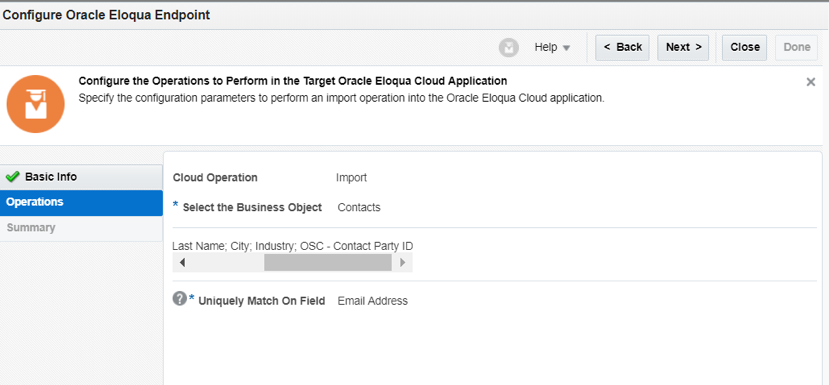
Once you have done this, you will have the summary
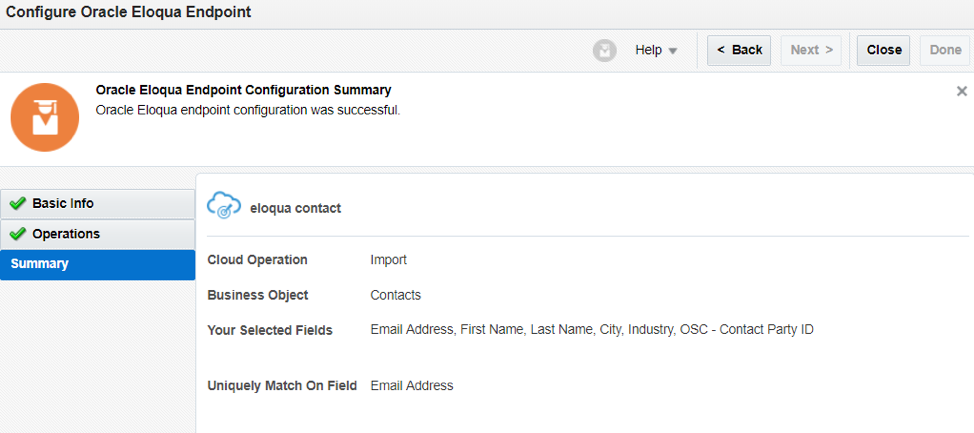
Click on done to close.
The next step is to create the mapping between service cloud and Eloqua. From the Source please select the elements to be mapped to the Target.
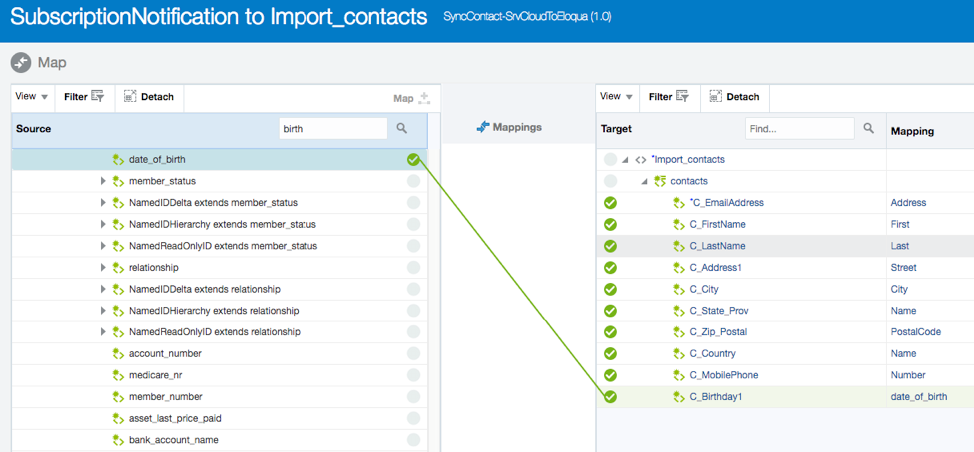
Validate the mapping once done to check the correctness.
Need to configure the Tracking identifier for monitoring the integration flow. This is mandatory before activating /deploying the integration. Select any field you wish based on which you want to track the integration.
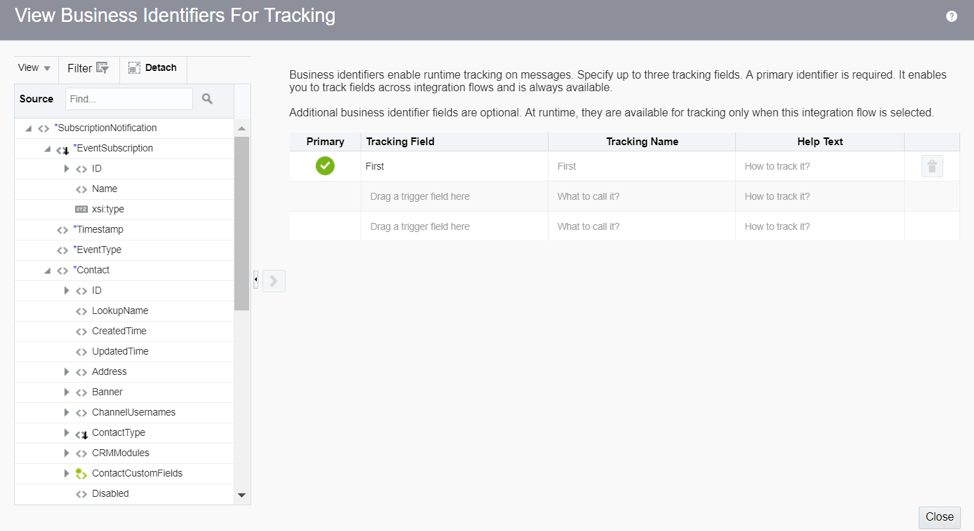
Once the tracking is done, Activate the integration by moving the slider for specific integration  from left to right. Optionally you can select “include payload” option as well, if you will to see the xml payload.
from left to right. Optionally you can select “include payload” option as well, if you will to see the xml payload.
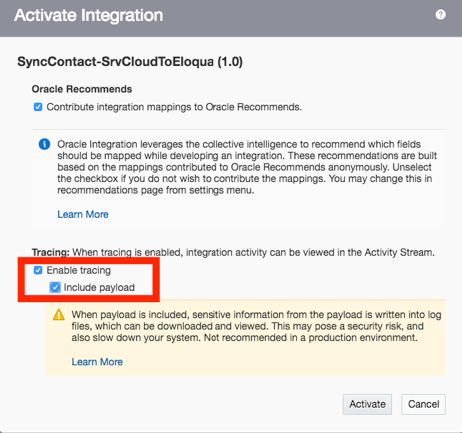
Once the Activation is done
Service Cloud Configuration
In order for the Right now adapter on the Oracle integration Cloud to receive the Event Subscriptions from Service Cloud the OIC username and password need to be configured in the Service Cloud under Configuration Settings.
Service cloud offers .net based desktop application to allow all sort of action for Service Cloud instance. In order to install desktop version of service cloud.
Navigate to site URL e.g. https://rnowgse00xxx-x.rightnowdemo.com/cgi-bin/rnowgse00xxx_x.cfg/php/admin/launch.php of Service cloud and click “Install Oracle Service Cloud” option. It will download the file, run that file and it will install desktop version in your Window machine.
Once installed, go to start menu and type right now and you will see the instance of your Service Cloud environment. Simply click on that and provide credential to login.
Login to the Agent desktop with admin credentials, Click on the navigation>>site configuration >> Configuration setting and search for “Key=Event*” and update below values –
- EVENT_NOTIFICATION_ENABLED– Set it to ‘Yes’ for the Site. This is the global setting that enables ENS.
- EVENT_NOTIFICATION_MAPI_USERNAME – Enter a valid Service Cloud username.
- EVENT_NOTIFICATION_MAPI_PASSWORD – Enter the corresponding password.
- EVENT_NOTIFICATION_MAPI_SEC_IP_RANGE – This can be used for specifying whitelisted subscriber IP Addresses. All IPs are accepted if kept blank.
- EVENT_NOTIFICATION_SUBSCRIBER_USERNAME– Enter the OIC credentials. Service cloud use these credentials to send the event notification to OIC
- EVENT_NOTIFICATION_SUBSCRIBER_PASSWORD – Enter the password.
Note: In below snap ICSUser is the user exist in Service Cloud and manish.ku.gupta@oracle.com is the user for Integration Cloud.
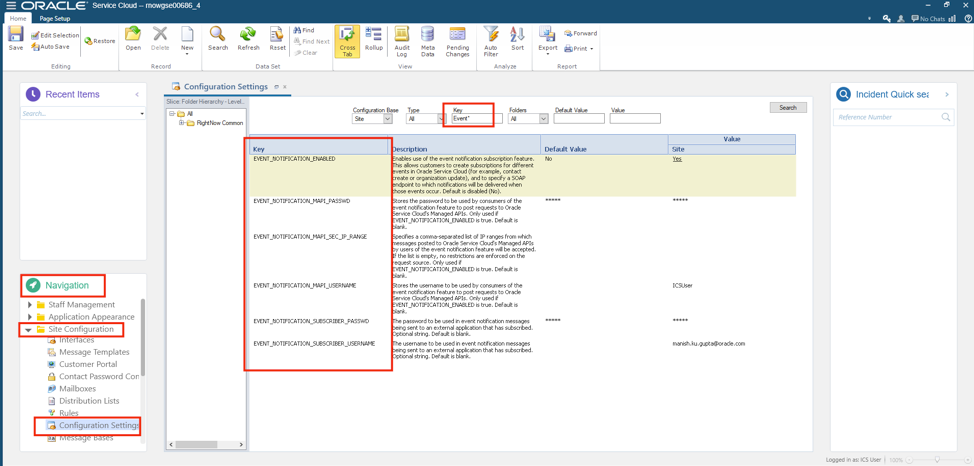
Testing
Test the integration by creating a contact in Service Cloud and save. You can monitor this in the Integration Cloud under the monitoring tab and select the appropriate integration flow.
Login to Eloqua and navigate to Contacts to see whether the new contact is created successfully with all the values as per the mapping you did in the integration flow.
Login to Service Cloud Web Browser, click + sign right hand side top, select contact and add new contact and hit save.
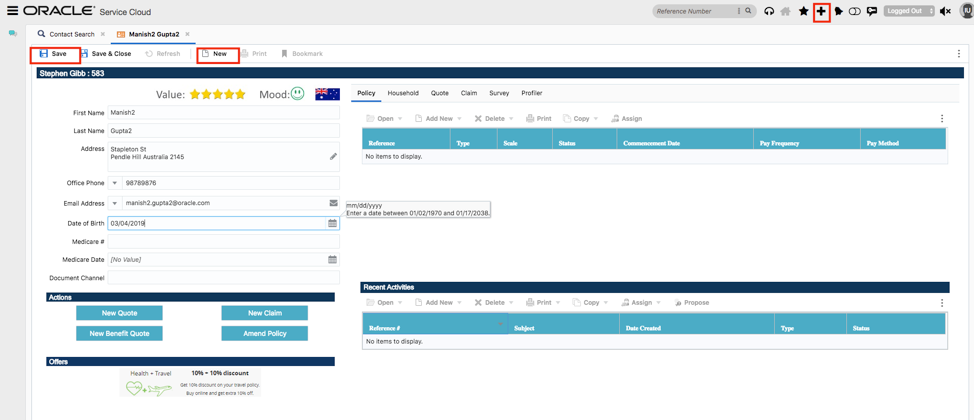
Go to OIC and check transaction. Monitoring >> tracking
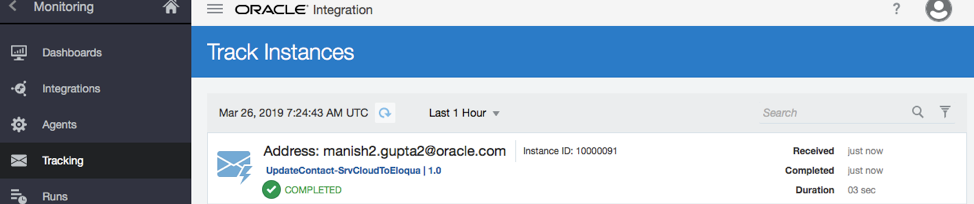
Login to Eloqua and search for contact

Update Contact from Service Cloud To Eloqua
In Contact update scenario everything will be same as listed above except inside Integration when you drag and drop Service Cloud Adapter instance you will be choosing "Contact Update".
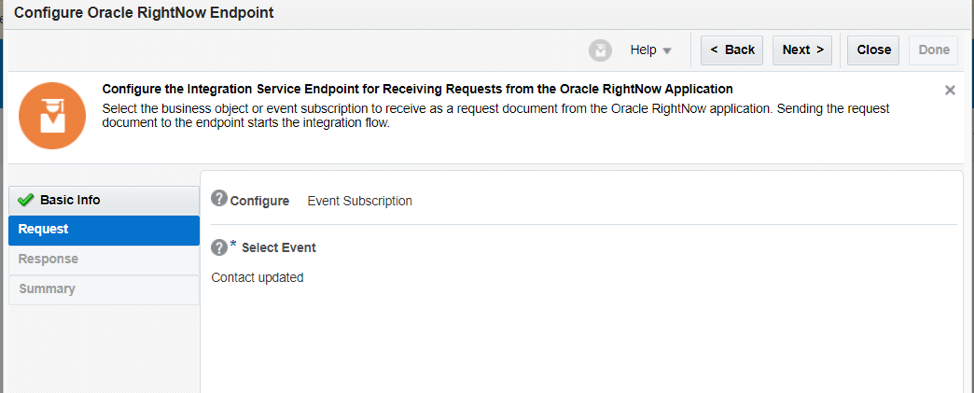 Rest of the artifacts and process will be same and when you modify the contact, it will update same contact value in Eloqua.
Rest of the artifacts and process will be same and when you modify the contact, it will update same contact value in Eloqua.There are two blogs going to cover Custom Object replication and Bulk Data import from Service Cloud to Eloqua. Stay Tuned :)